Student Account IDs & Email are available for all full and part-time students. Your user account will provide access to Niagara College systems and network. The MyNC Portal is accessible from anywhere using an Internet Browser.
Student Account IDs will be available 24 – 48 hours after registration and payment have been made.
Topics:
Obtaining / Setting Up a Student Account
Student Account Setup Instructions
Obtaining Information
- E-mail – Provide your full name, student ID number and request to [email protected]
- If you don’t know your student ID number, contact the Registrar’s Office at:
- 905-736-6030
- Visit room SE106 at the Welland campus or W107 at the DJP campus
- If you don’t know your student ID number, contact the Registrar’s Office at:
- Admissions & Enrolment Office – Visit the Registrar’s Office and provide photo identification
- To obtain your student card, click here
- To visit in person, visit the Registrar’s Office in room SE106 at the Welland campus or W107 at the DJP campus
To change your password online, please follow these instructions:
- Click the link.
- Enter in your Niagara College Email Address: [email protected]
- Fill in the captcha
- Follow the prompts
- Having difficulties? Click here for more help
Account Format
Your network user account, student portal user account and Brightspace portal account are all the same.
Format: XYYYYYYZ
X is the 1st initial of your given name, as provided on your Registration Confirmation.
YYYYYY is your surname, as provided on your Registration Confirmation.
Z is a random number (system generated)
For example, if your name is John Smith, your user name might be jsmith1.
Account Passwords
You must request your Computer/User account to set your password. The password you set will be used for logging into the computers at school, Brightspace and the wireless network.
Password Format: (when setting, changing or resetting forgotten passwords).
It must meet 3 of the 4 criteria:
- 1 uppercase (capital) letter
- 1 lowercase (small) letter
- 1 digit
- 1 special character
Other password criteria:
- Cannot contain more than three letters concurrently of your username
- Must be a minimum of 8 and a maximum 16 characters
- Passwords cannot be reused
Computing and network users are solely responsible for security on all accounts assigned for their use and are responsible for all actions taken under this account.
Secure your password – Do not lend a friend your account by revealing your password, and do not record your password in a notebook. Create a unique password unrelated to yourself. e.g. do not use your student number, your telephone number, a family member, pet’s or close friend’s name.
NOTE FOR NIAGARA COLLEGE LAPTOP USERS: If you are currently using a laptop given to you by the college, you will need to connect directly using a LAN line here at the college before you can log in again.
Changing your account password
Passwords for Email, Blackboard and MyNC are all the same.
- Online – Change your password online
- Click here for all the options and instructions
- On-site – Go to the ITS Support desk in the Library for help
Resetting a forgotten password
If you have forgotten your password, you can still reset your password.
- Click here for all the options
Setting up your Student Email Account
Click here for Video Instructions on how to access Student Email.
Niagara College Student Email Accounts are available for all full and part-time students. Your Niagara College Student Email account is used for the college to send you various pieces of information regarding college events and reminders.
The Niagara College Student Email is available from the web by visiting the MyNC Portal under ‘Microsoft O365’ and selecting MS Outlook.
- Your Niagara College Student Email account is your Brightspace username followed by:
- @ncstudents.niagaracollege.ca
- Your Niagara College Student Email account Password is the same as your MyNC & Brightspace passwords