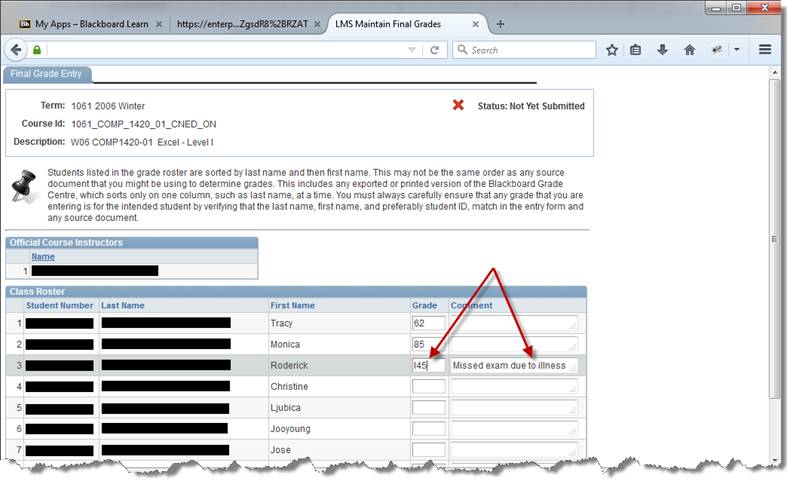Portal – Official Grades Submission Navigation
1. Navigate to the Niagara College
Portal at: https://portalnc.niagaracollege.ca
2. If you are not currently already logged
in, you will be brought to the Microsoft Login screen for the College as shown
below:
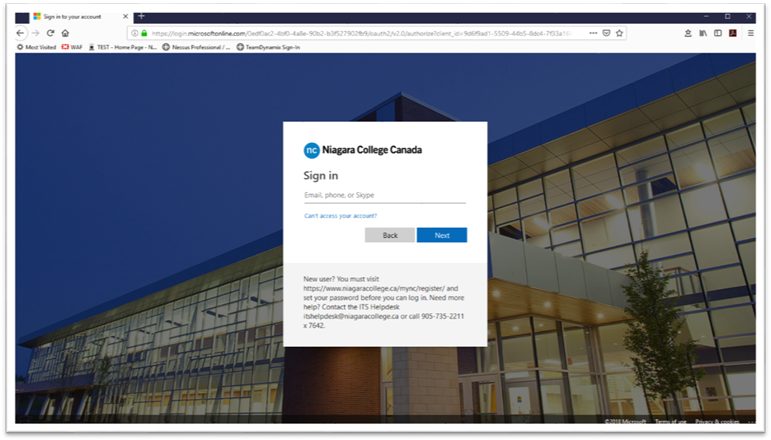
3. Once logged in, or if one has already
logged in and skipped the previous screen, you will be brought to the main
Portal screen as show below:
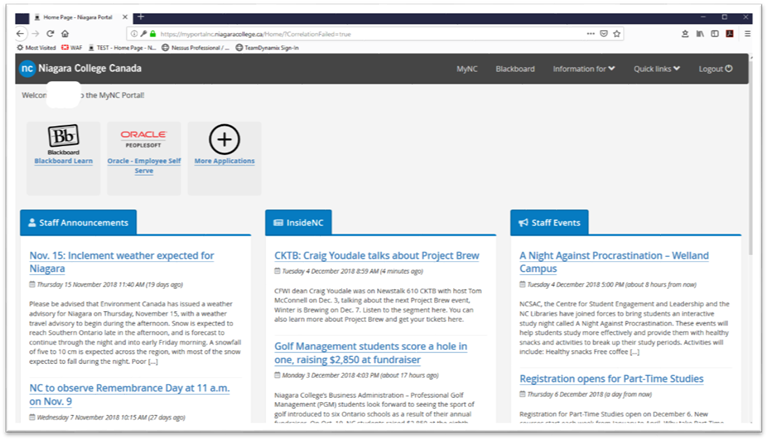
4. Click on the More Applications icon (the one with the plus symbol in a circle).
This will bring the user to the More
Applications screen and display the full listing of applications available
to the user in the Portal as show below:
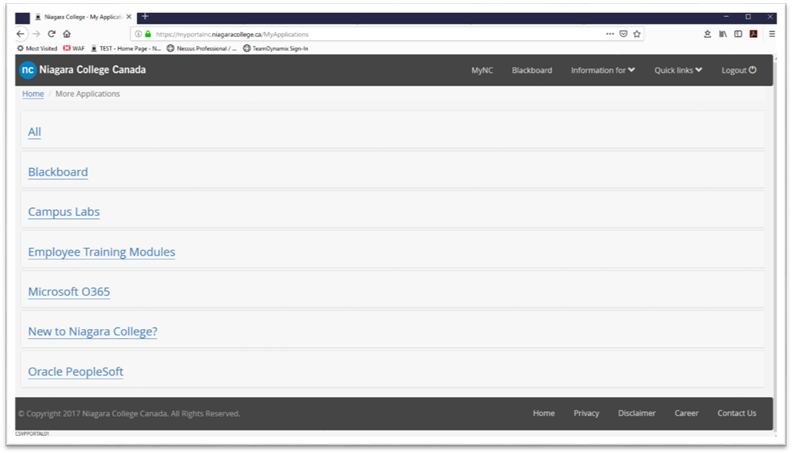
5. Click on the All section to expand the icon listing. Upon doing so, the screen
should look similar to the image displayed below:
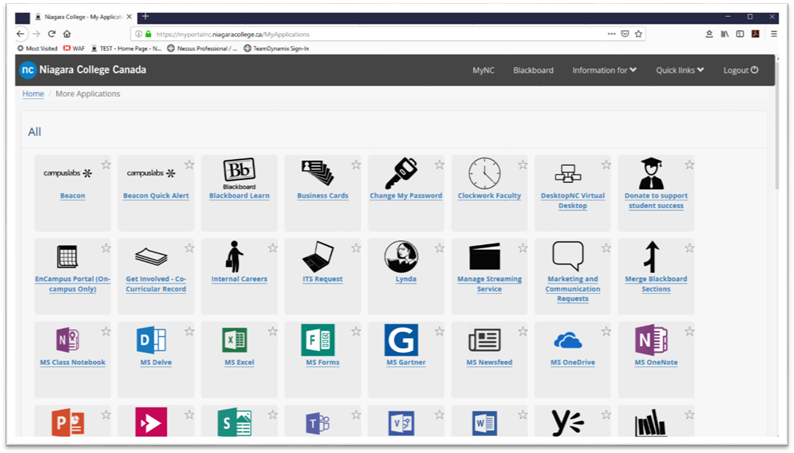
6. Navigate down to the Oracle - LMS Tools icon. It is
displayed below, highlighted in yellow:
NOTE: The
Oracle – LMS Tools icon might also be on the main page after login if the
star had been selected previously to bookmark the icon. It also is listed under
the Oracle PeopleSoft section. These
are all the same icon and in each case will bring the user to the same location
within the College’s Oracle PeopleSoft system.
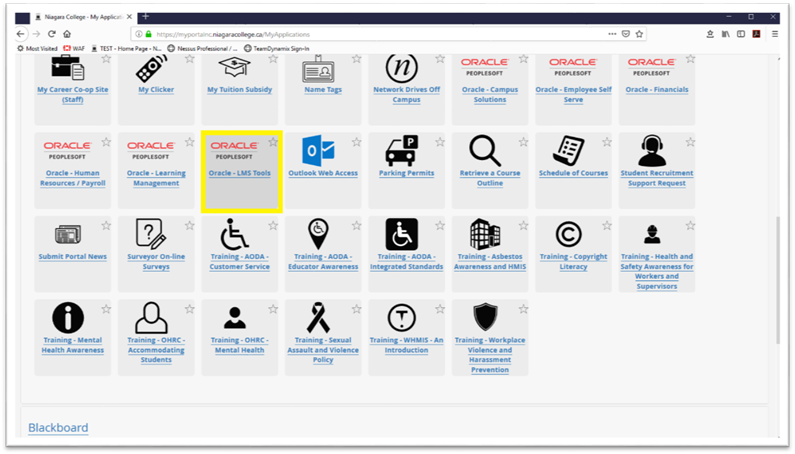
7.
Clicking
on the Oracle – LMS Tools will bring
the user to the LMS Self Service Bolt-On
will appear as shown below. Under the My
Courses section, select either the Maintain
Mid-Term Grades or Maintain Final
Grades link to enter the appropriate grades for your classes.
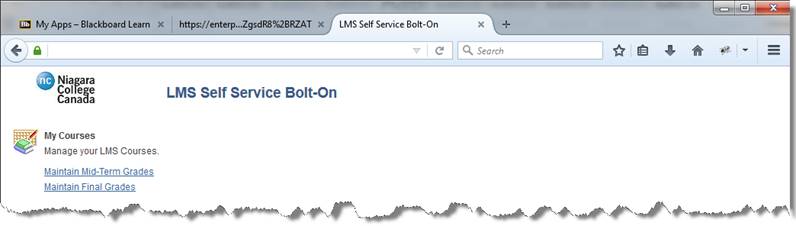
8. When you click on the appropriate
grade entry link, you will be taken to a search page where you will need to
search for the desired course from the list of courses you are currently
assigned to as an instructor.
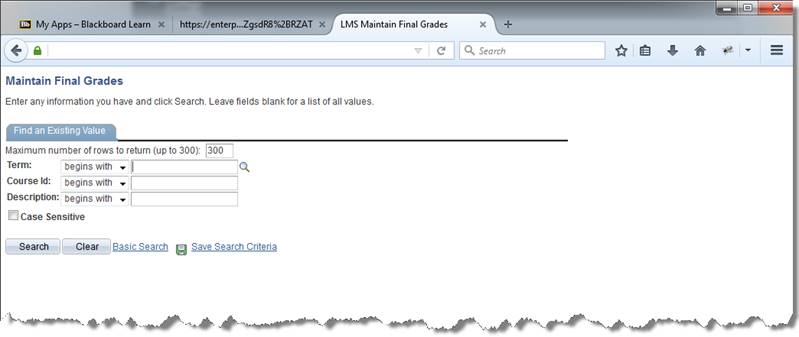
9. One of the best ways to see a list of
courses which you are teaching for a given term is to search my courses by Term. To do so, enter the given term
value into the Term field and click
the Search button.
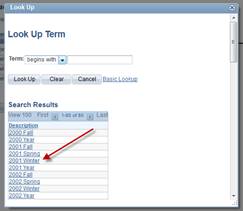
Tip: If you are unsure what the
appropriate term value is for the given term click the lookup icon (![]() ) next to the Term field to see a list of available values (as shown below) and
select the desired value from the list.
) next to the Term field to see a list of available values (as shown below) and
select the desired value from the list.
10. Select the desired course from the Search Results list as shown below.
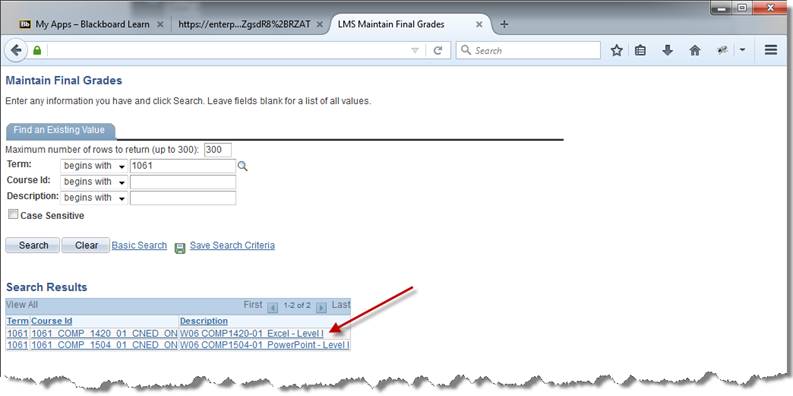
11. Once you select a desired course you will be
taken to the Grade Entry page where
a listing of your students currently enrolled in the course will be displayed.
12. For each student, enter their grade within
the Grade field.
·
If
you are entering Final Grades and
you need to enter an incomplete grade, see Appendix A: Entering Incomplete Grades for
detailed information.
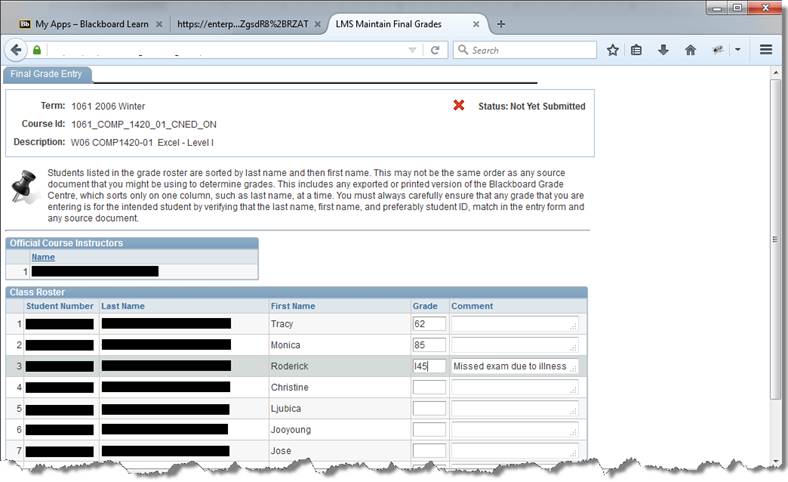
·
If
you are submitting Mid-Term Grades,
the following characters are available to you:
|
S |
Satisfactory –
Attendance/participation meets the requirements for this course. Assignments and other evaluate measures
currently indicated a likelihood of success in the course. |
|
U |
Unsatisfactory – Lack of regular
attendance/participation is a cause for concern and assignments, tests and
other evaluative measures currently indicate that failure is a likely
possibility unless improvement takes place over the balance of the term. |
|
N |
Not
Attending – Student is registered in this course, but has
attended/participated sporadically, if at all, since the beginning of the
term. |
13. When you have completed entering grades for
all students in the class, click the Submit
button located at the bottom of the grade entry page to submit your
grades. If you prefer to only enter
grades for some students and finish at a later time, click the Save button instead.
14. Once you click the Submit button, a confirmation window will appear as shown below,
asking you if you are absolutely sure you want to submit your grades. If you wish to do so, click the Yes button, otherwise click the No button to return to the grade entry
page.
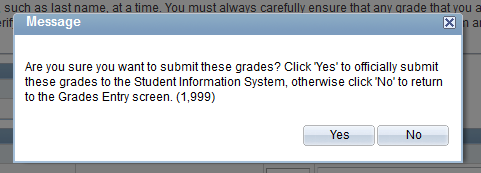

15. Once you have submitted the grades for a
course, you will receive the confirmation window. Click the OK button.
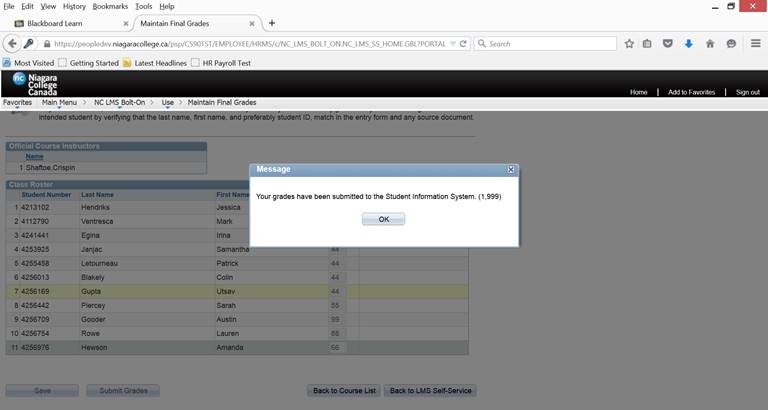
16. It is recommended that you also print a hard
copy of your grades.
a. Internet Explorer – from the browser, select File
and Print.
b. Firefox – on your
page, right click, This Frame, Print Frame.
c. Chrome – on your
page, right click, select Print.
17. Navigate to the bottom of the page and click
either Back to Course List or Back to LMS Self-Service.
Frequently Asked Questions
Q. Why can’t the grades be automatically transferred from the Blackboard Grade
Centre as the official grades? Why do I
have to manually enter the official grades?
A. The official grades entry interface has been designed to allow
teachers flexibility when assigning official grades. For example, when:
•
Entering
letter based mid-term grades e.g. S, U or N.
•
Entering
a grade as “Incomplete” e.g. I45.
•
Rounding
a student’s final grade e.g. rounding a “49” to a “50”.
Q. Can I still enter my grades if
I have collapsed my courses?
A.
Yes, if you have collapsed
multiple sections into a single Blackboard course, you will be able to enter
the grades for all the sections at the same time.
Q.
When are official grades made
available to students?
A.
Once you submit your grades,
an overnight process is run that will ‘Post’ these grades to the students’
grade report.
Q. How can I change a student’s
grade, once it has been submitted using Blackboard?
A. Once grades have been
officially submitted any changes must be made through the Official Change of
Grade form available at the Registrar’s office.
Q. Who can I contact for help?
A. For questions regarding
submission of official mid-term or final grades, please contact the Office of
the Registrar.
For
questions regarding Blackboard Grade Centre, please contact the Help Desk at [email protected].
Appendix A: Entering Incomplete Grades
If
an incomplete has been assigned to a student you must precede the student’s
grade with an “I”. Incompletes are only valid for final grades.
For example if the student would receive a 45% once the grade
lapse period expired, then you would enter a grade of “I45” for that
student. 45% is the current evaluation
attained at the time of final grade entry.
For non-numerical grades (S, U) the same applies.
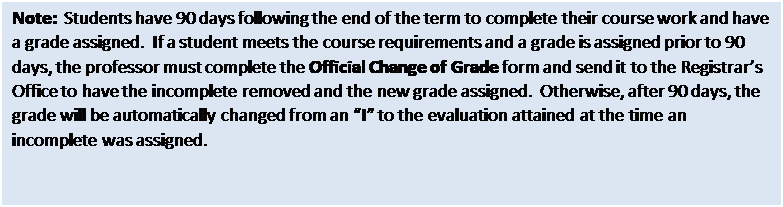
Optional:
If you have assigned an incomplete for a student, you can enter a reason
in the comment as shown below: