Azure Virtual Desktop
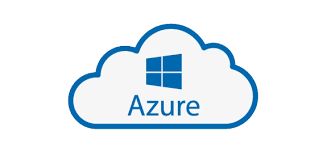
Summary
Azure Virtual Desktop (AVD) is available to students and faculty if the preferred Apps Anywhere remote software tool is not an option. Some of the specific instances where AVD would be required are as follows
- Students or faculty that do not have a suitable Windows computer meaning they cannot use Apps Anywhere
- Specialized courses where software has been installed directly in the AVD environment. Your instructor will have further information on how to find the required software
- Students or faculty that are having issues with Apps Anywhere.
NOTE: if you are having issues with any Niagara College remote access tools, it is recommended that you contact the ITS Service Desk for assistance at http://its.niagaracollege.ca
Click HERE to access Azure Virtual Desktop (AVD).
Azure Virtual Desktop Documentation
Azure Virtual Desktop Login Video
Frequently Asked Questions
Q: Is there an app for AVD?
A: While there is an application for Windows, Niagara College recommends using the web interface for AVD for Windows and Macintosh users.
For IOS and Android you can download the “Microsoft Remote Desktop” client from the app store for your device.
Q: Where can I find more information on how to use AVD?
A: For additional information on AVD please refer to the User Guide available on this page. For information more specific to your program of study it is recommend that you speak to your instructor. If additional information is required contact the ITS Service Desk at http://its.niagaracollege.ca
Q: I’ve just connected to Azure Virtual Desktop and there are no applications installed, where are they?
A: Even though you are using AVD, Apps Anywhere is still the way to access your applications. From the AVD virtual lab computer launch the Chrome or Firefox browser to access available applications through Apps Anywhere. Apps Anywhere documentation is available here.
Q: Is AVD available 24 hours per day?
A: Yes virtual lab computers through AVD are available 24×7, however support for the environment, password related issues, etc. are only available during published Service Desk support hours.
Q: My internet went down, and my session disconnected. Did I lose all my work?
A: You have 15 minutes to re-establish your session before the virtual lab computers is refreshed. Additionally, Onedrive is configured on all AVD virtual lab computers to sync the Desktop, and My Documents folders, as long as your application uses these folders and you save frequently.
Q: How long do remote sessions last?
A: Your session can continue indefinitely if you remain actively working on the remote workstation. If activity stops you will be disconnected after 15 minutes of idle time. If you need to leave your session unattended longer than 15 minutes, please save your work.
Q: Is Splashtop no longer available for remote access to College lab computers?
A: Splashtop has been replaced by a new solution called Azure Virtual Desktop (AVD), please refer to documentation on this new product for instructions on using AVD