How To Add Funds To Papercut Via Web-Portal
If a student is looking to add funds to their student account in order to print, please follow these steps:
Step 1: Please open this link in your preferred web browser (i.e. Google Chrome, Firefox, Microsoft Edge, etc.) and login with your Niagara College username and password.
**Please Note** The NC Username is the first part of your NC Email address before the @ sign. The password used to login will be the same password used to login to Brightspace, the Campus Wi-Fi, or a Lab computer**
Link: https://printingnc.niagaracollege.ca/
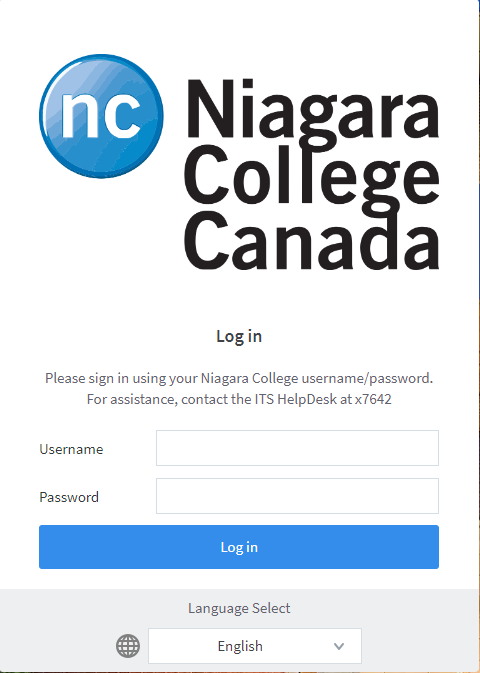
Step 2: After they login with their Niagara College username and password, please have them click on “Add Credit”

Step 3: On the next screen, please select the dollar amount they want to add, which can be either “$2.00”, “$5.00”, or “$10.00” and then press “Add Value”
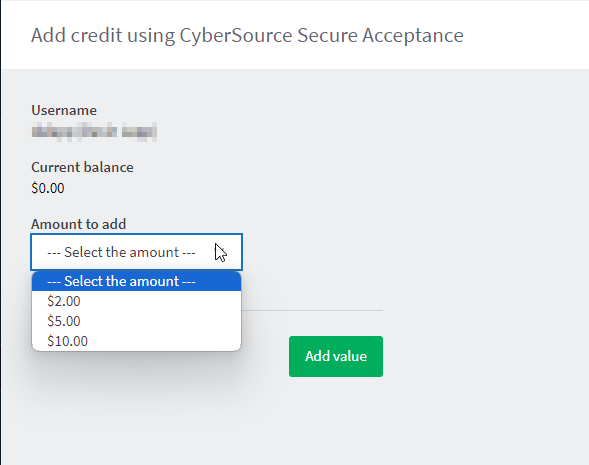
Step 4: The next screen will ask you to fill out your credit card information. It is the same information as you would enter when purchasing from Amazon or other online retailers. Once your information has been accepted by your form of payment, funds will be added to your papercut account.
Congratulations! The money has been officially added to your account and can start printing right away!
If you have any questions or issues please contact the IT Service Desk at x7642 or [email protected].

