Remote Access to Labs & Software
Niagara College has been working on solutions to enable off campus access to software and computers that students will need as part of their studies. Please review the specific information below, and on the application support pages for setup information.
Apps Anywhere – is the preferred option for accessing software allowing students to download required software directly to their computer. Apps Anywhere is available for Windows 10 and 11 based computers and for those students with Macintosh, IOS or Android devices you will still be able to access College systems using Apps Anywhere however you will do so in conjunction with a secondary piece of software called Azure Virtual Desktop as described below.
Virtual Private Network (VPN) – is required to run certain applications available through Apps Anywhere. While this service is available to all students, it is not required for most. Please review the detail information under the access instructions to determine if it is required for the software you will be using.
Student VPN Access Instructions
Azure Virtual Desktop (AVD) – is a remote access solution allowing students to connect directly to a virtual Niagara College lab computer to access software require for your area of study. AVD requires a reliable internet connection to work properly but is compatible with almost all devices including Windows, Macintosh desktop and laptop computers, as well as Chromebooks, IOS and Android tablets. After connecting to a virtual lab computer through AVD students will in most cases still leverage Apps Anywhere to access applications they require for their course. Apps Anywhere can be accessed from Chrome or Firefox via the shortcut on the virtual lab computer desktop. Please refer to the Apps Anywhere section on this page for assistance with that product.
Access to computers or located in specialized labs are no longer available remotely and can only be accessed on campus.