Guide for Blackboard Course Archive Requests for Faculty
About this Guide
This guide will walk you through:
– Navigating to the LMS Course Archive Request panel in PeopleSoft.
– Requesting a Course Archive Request via the panel in PeopleSoft.
Blackboard Course Archive Request panel in PeopleSoft
What is the LMS Course Archive Request Panel?
The LMS Course Archive Request panel allows Faculty to request that a specific course archive be extracted from backups. Once the request procedure has completed, the archive will be placed into the Faculty member’s Niagara College OneDrive, and the user will be emailed a notification that the request has been completed.
Navigation-
To reach the Course Archive Request panel, you must first login to PeopleSoft Campus Solutions via the Niagara College Portal. Once you have logged in to PeopleSoft, the panel is found at the following navigation:
Main Menu -> NC Interfaces -> Interfaces -> Use -> Blackboard Course Archive Request
You may then request course archives by clicking the “Request Archive” button beside a given course.
Description
The Blackboard Course Archive Request panel will show your User ID and Name as recorded within PeopleSoft. You will be given a list of courses, sorted by Term, Subject, Catalog, and Section. You should be able to see all courses within the last several years. The list of courses is paginated, and you may switch to different pages using the arrow buttons on the list.
Once you have found a course that you would like to retrieve the course archive for, click the “Request Archive” button. You may request a course archive for a specific Term/Subject/Catalog/Section only once. Once you have requested the archive for a class, the corresponding “Request Archive” button will be disabled (greyed out).
Please note that it may take up to 24 hours for your course archive request to be processed.
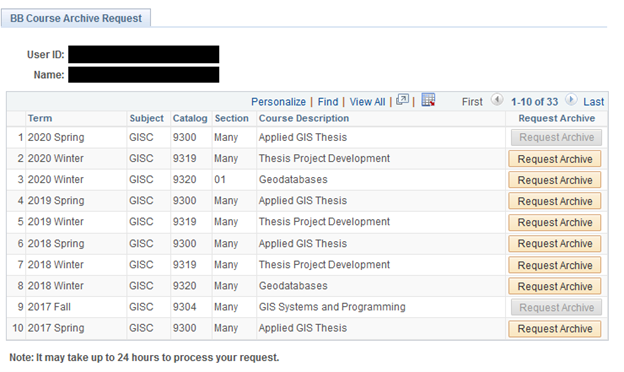
Walkthrough
A detailed walkthrough is shown via a series of screenshots here:
1) Click the compass icon on the top right of the screen for your PeopleSoft session.
2) Now, click the “Navigator” button to show the menu.
3) Click “NC Interfaces”.
4) Click “Interfaces”.
5) Click “Use”.
6) Click “Blackboard Course Archive Request”.
7) Find your course that you would like to request a Course Archive for and press the corresponding “Request Archive” button.
Please note that it may take up to 24 hours to complete your request.
If you have any issues accessing the LMS Archive through Peoplesoft or the course you wish to restore is not listed please contact the IT Service Desk at extension 7642 or [email protected] for more information.