Follow Me printing provides several benefits over printing directly to a print queue:
- Single generic print queue! (You never have to add a printer again)
- Ability to release your job from any Xerox MFP or Print Release station from any NC campus location
- Security: Confidential documents are not left sitting on a printer
- Environmental Impact: Saves paper by eliminating accidental print jobs or forgotten jobs
Step 1: Print your document to the BlackAndWhite or Colour queues. These are automatically installed on ALL NC provided laptops, and all lab computers.
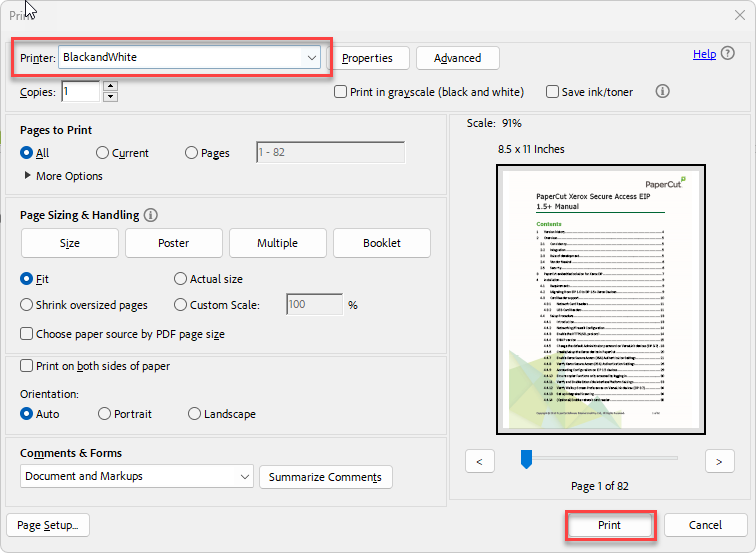
When the PaperCut Account Selection window appears, choose the shared account you would to charge the job to and press “Print”
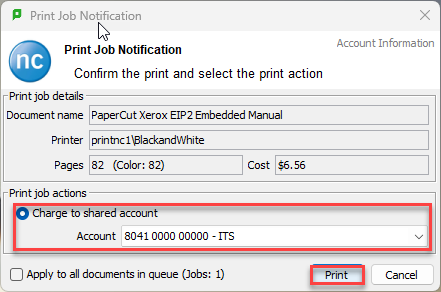
Step 2: Log into the Xerox Copier by tapping your NC card on the attached reader or by pressing the keyboard icon and signing in with your NC credentials.
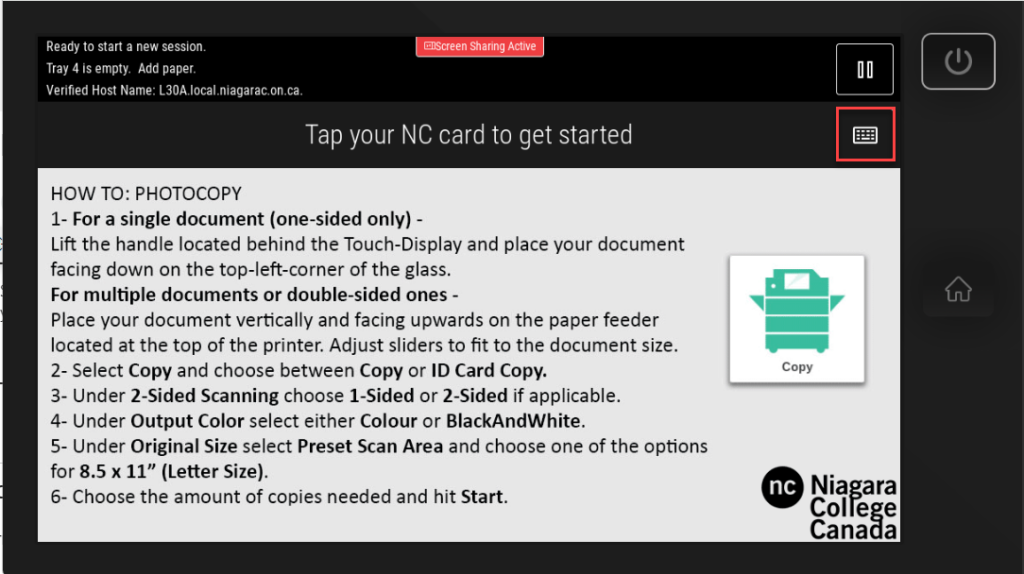
Step 3: Press the “Print Release” icon on the screen or tap ‘Print all” to automatically release all your pending jobs.
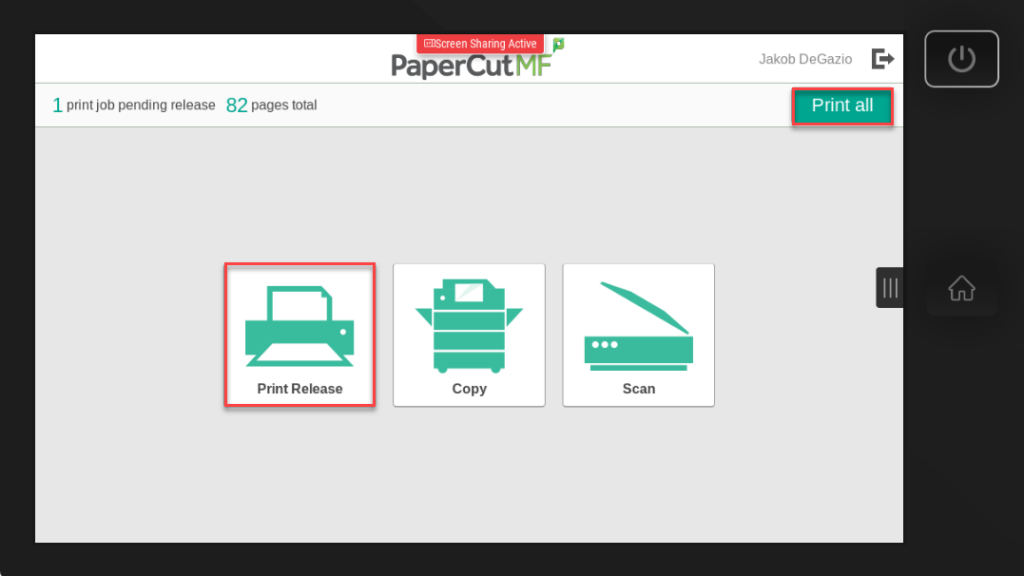
You can also check off individual jobs to print if you don’t want to release all the jobs sent, or if you accidently printed something you don’t want to release.
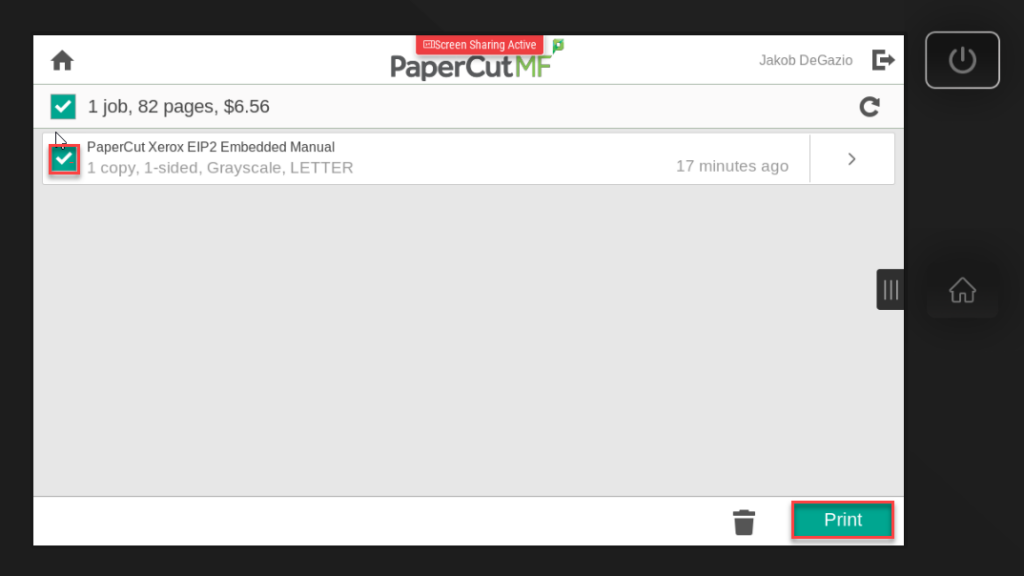
If you have any questions or issues please contact the IT Service Desk at x7642 or [email protected].

