What are Quarantined Emails?
Quarantined emails are flagged by Microsoft Defender and sent to a particular area to be manually reviewed. Sometimes legitimate emails can be caught in this filter from time to time.
This document will go through the steps of how to Review, Release and Delete emails found in the quarantine area of Microsoft Defender
Generally, you will receive an email when you have emails that are quarantined with a subject that says Microsoft 365 security: You have messages in quarantine and will be from the email address [email protected] (see below for example email)
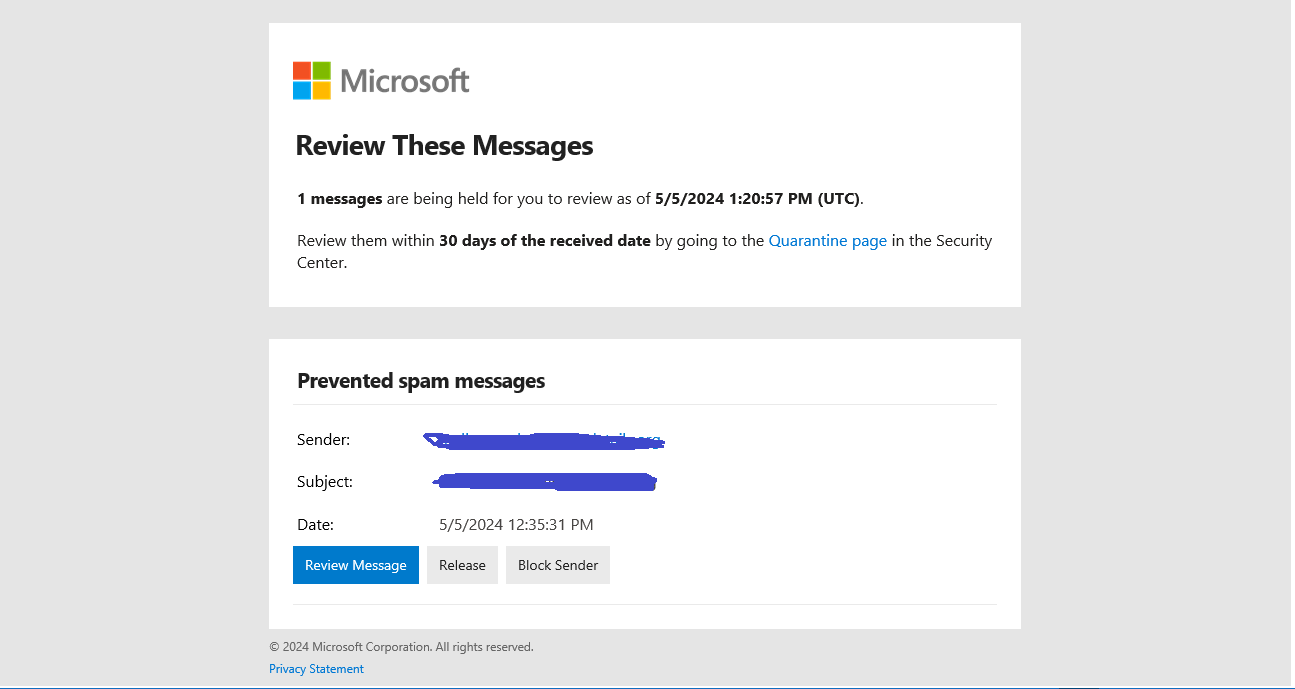
To access these quarantined emails, you can use the following steps:
- Open your preferred web browser.
- Navigate to https://security.microsoft.com/quarantine
- if Prompted sign in using your NC Credentials
- This screen will contain all the quarantined emails (See below)
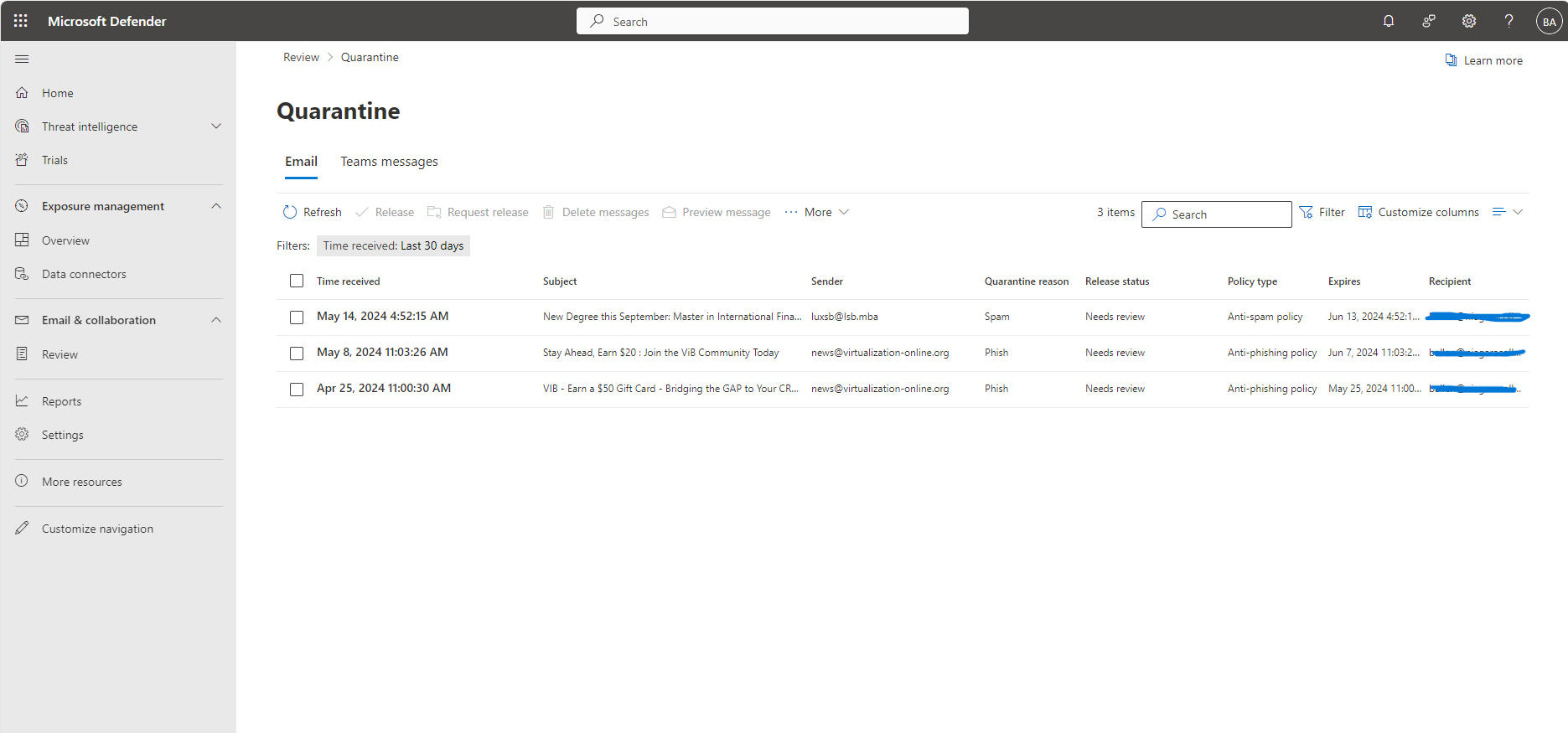
Reviewing Quarantined Emails
Before releasing emails to your inbox it is recommended to review them to make sure they legitimate emails and not are spam or malicious.
Once you see the quarantined message you want to review, perform the following steps to review the email:
- Click on the message you would like to review to select it.
- A window on the right side will open, and will display information about the email, such as the quarantine date, reason for quarantine, and other information. (See below for example)
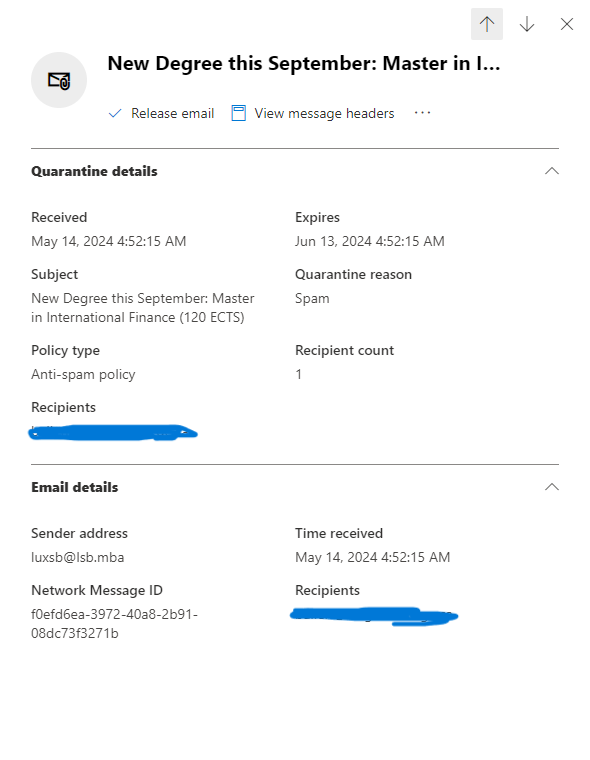
3.Verify that the sender address and subject are correct and that this is an email you are expecting.
4. if you wish to preview the email you can select “Preview email” to see more such as the email message contents
5. Once you have verified the legitimacy of the email, Proceed to the Releasing Quarantined email Section
Note: If you are still unsure if the email is legitimate or weren’t expecting it, it is recommended that you do not release the email and delete it or contact the ITS Service desk.
Releasing Quarantined Emails
Once you have verified that the email is legitimate and ready to be released, it can be released by following the steps outlined below:
- From the pop-out menu on the right, Select the Release Email Button. This button is located at the top of the screen, right below the subject. (Marked in red in screenshot below)
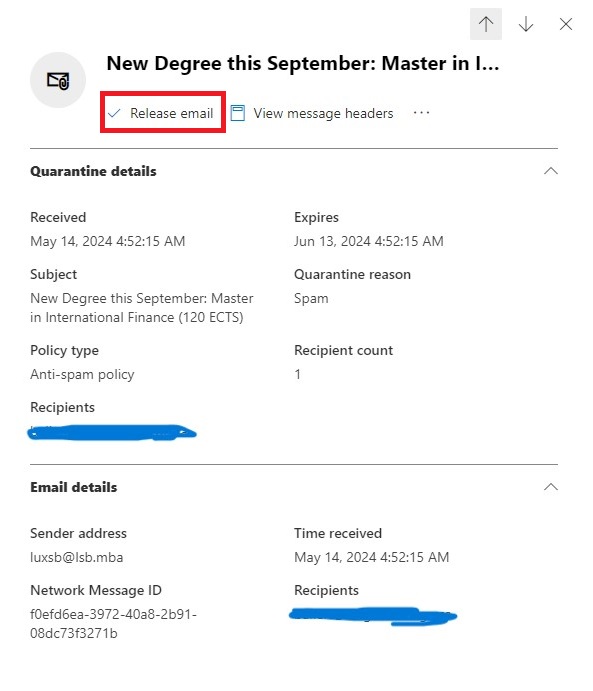
2. Once released, the email will now show in your inbox.
Note: It may take up to 30 minutes for it to show in your inbox
Delete a Quarantined Email
In the even you have identified the email as illegitimate or spam and you want to remove the email from the Quarantine list follow the steps Below:
- From the Quarantined email list, click on the message to select it.
- At the top middle of the page select the Delete Message button (Marked in red in screenshot below)
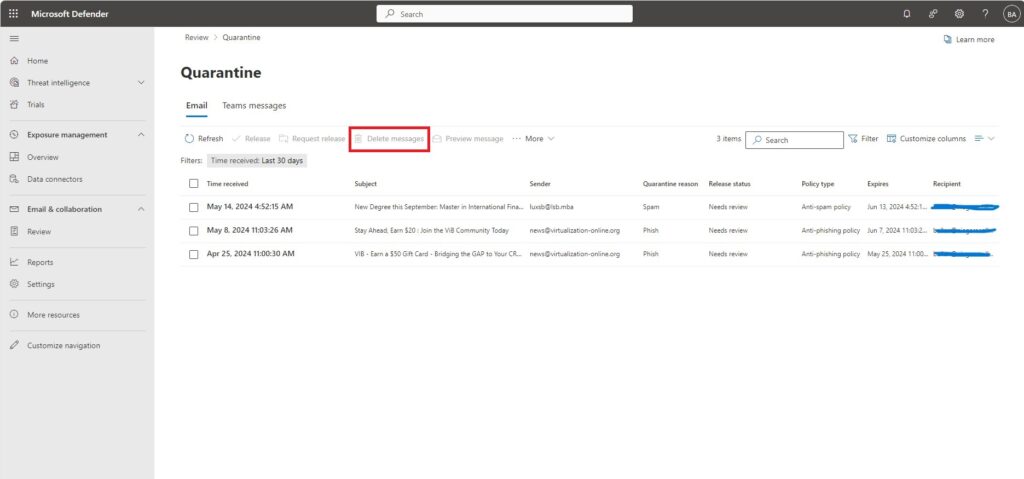
3.If prompted Select Confirm /Delete
4.The email will now be Removed from quarantined list and deleted.
If you Need Further assistance Please Contact the Niagara College Help Desk at #905-735-2211 x7642 or by visiting the ITS Website

