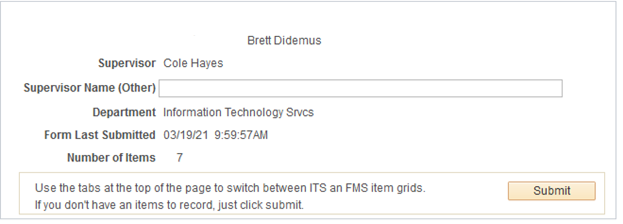Download the .PDF version of this page here
The return to campus equipment form can be used to declare all ITS, and FMS equipment that a Niagara College Employee, or faculty member has taken home from the college.
The form can be found on the Employee Self-Serve Page. The link is labeled “Return to Campus Equipment Form”, and is located under the Daily Health Screening Link shown here.
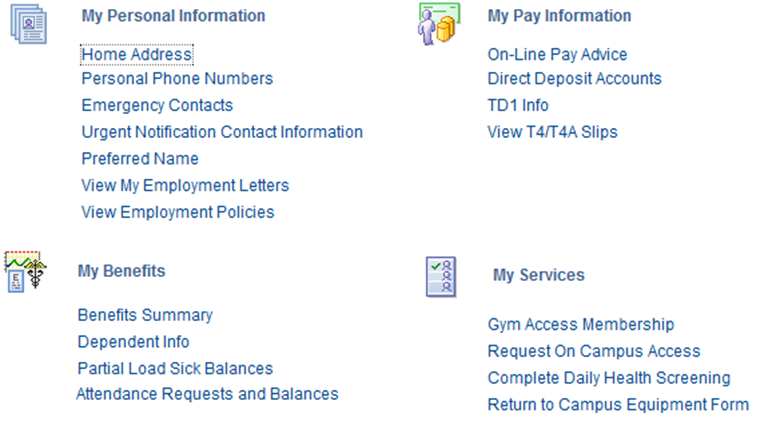
With the form open, select either the “ITS Items”, or “FMS Items” tabs at the top of the page, shown in figure 2, to select with type of equipment you want to add. FMS equipment has items such, as office chairs, desks, and other types of furniture, while ITS equipment are items such as desktop computers, laptops, tablets, etc.
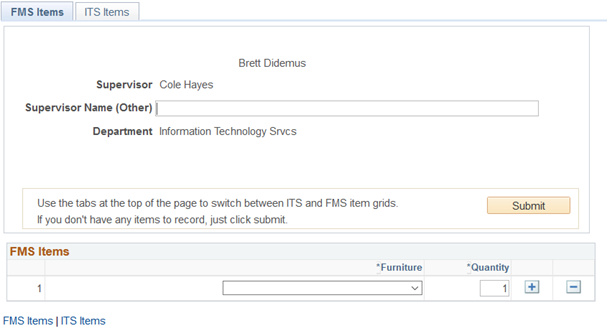
Using the grid on the pages add, or remove items using the + and – buttons to the right side of the grid, as shown in figure 3, and 4. Once a row has been added, select the type of item, how many you have.
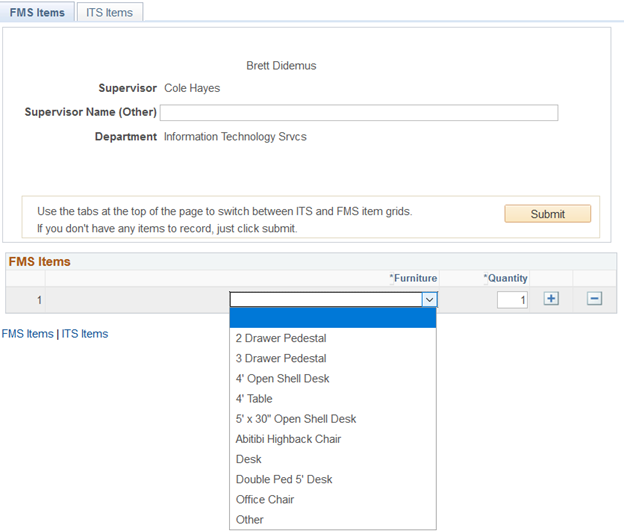
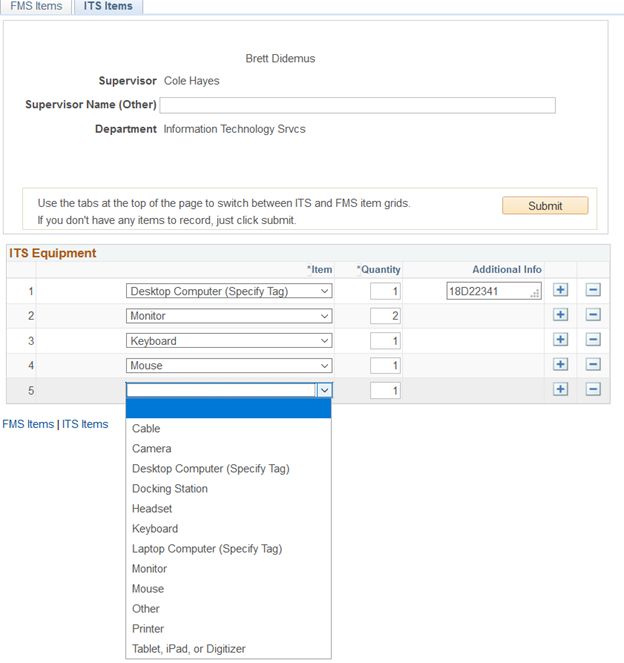
For desktops and laptops, the tag number is required to be specified. The tag number of the computer can be found on a Niagara College sticker affixed somewhere on the computer.
To submit the form, click the submit button at the top of the page. It doesn’t matter which tab you are on, when you click submit; data from both grids will be saved. If you do not have any items to declare just click submit without adding anything to the item grid. Once submitted, the number of items you have added, and the date, and time you last submitted the form will be displayed as shown below. You can return to this form at any time and update it as needed.