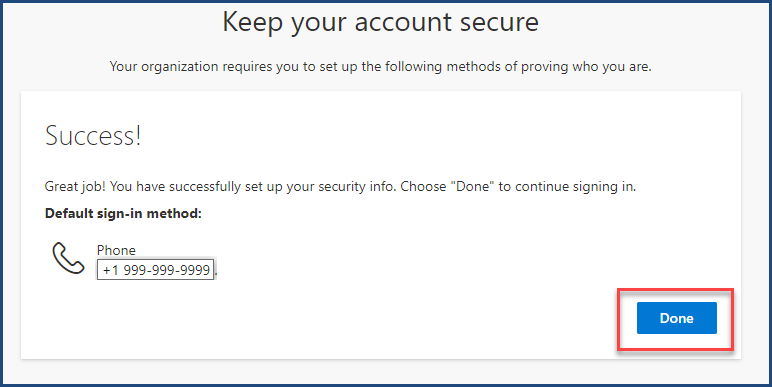What is Multi-Factor Authentication (MFA) Setting Up Multi-Factor Authentication Configure your Microsoft Authenticator App Configure SMS or Voice Calling Configure a Yubico Security Key How to update or add additional MFA options Reset or change your MFA information
Register for SMS Text Messages (or Calling) during initial setup
1. After you have signed in for the first time, you will get a pop-up saying more information required. Please click the Next button to proceed.
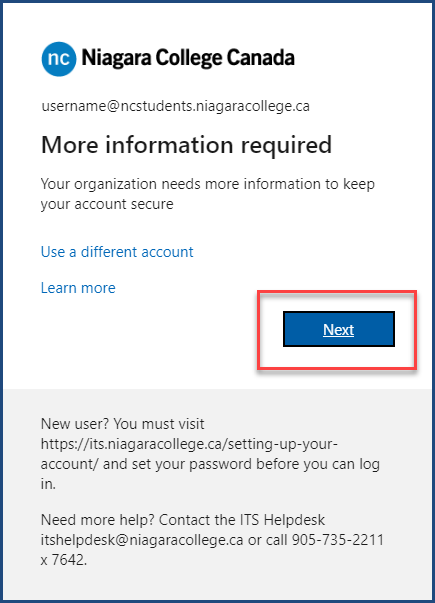
2. On the next screen, click on the link in the bottom left corner that says, “I want to set up a different method”.
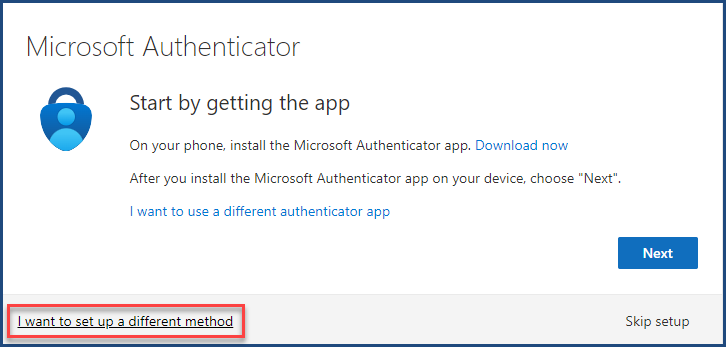
3. Using the drop down menu, select the Phone option.
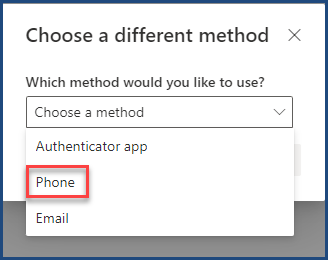
5.Click the Confirm button.
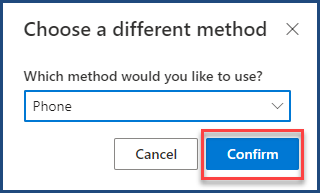
6.
- Please select the country code and enter in your phone number.
- Select the method that you wish to receive your authentication code by.
- Click the Next button.
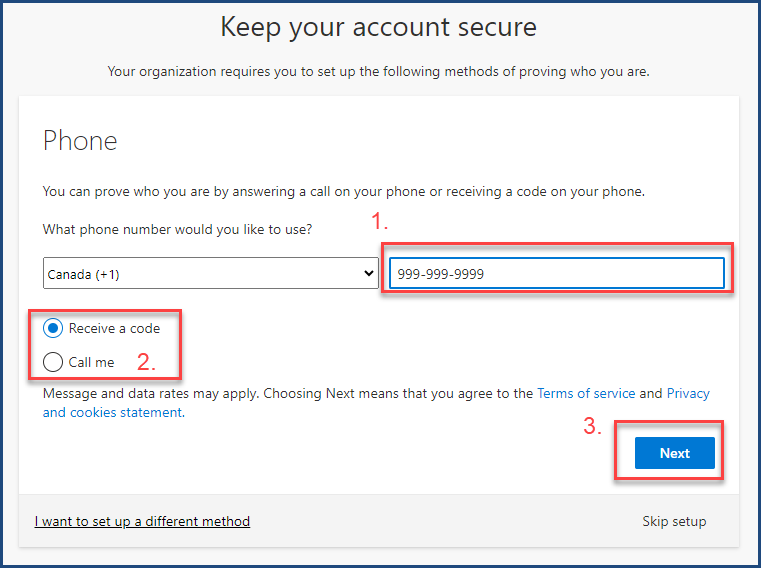
7. You will then be prompted to enter in a security code.
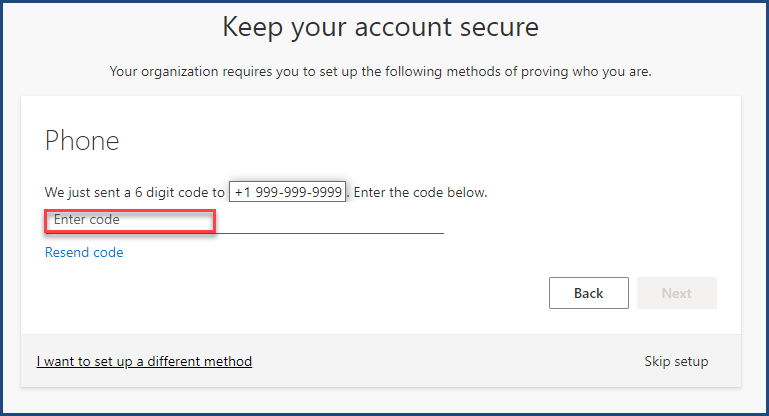
8. You will then receive a SMS Text message or a phone call with a code.
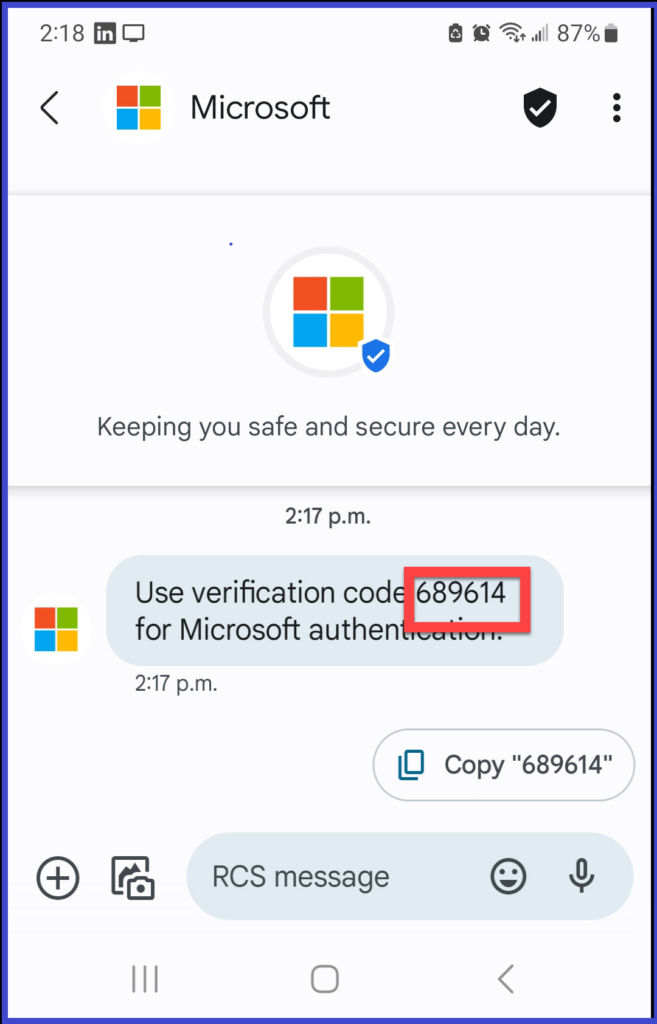
9. Enter this code into the text box of the pop-up window and click the Next button.
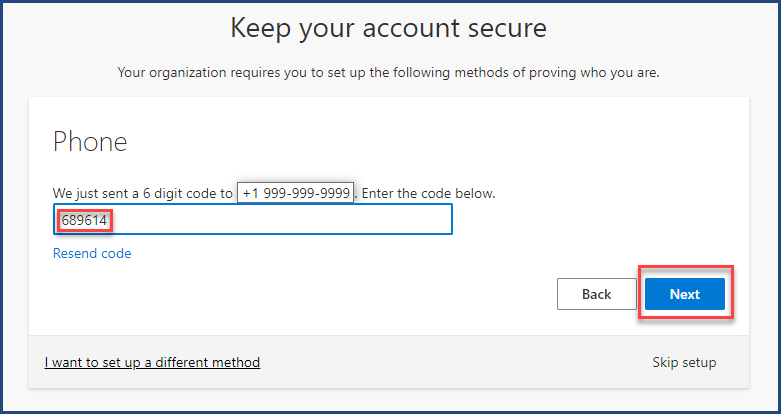
10. You will then receive a verification that your phone has been registered. Please click the Next button.
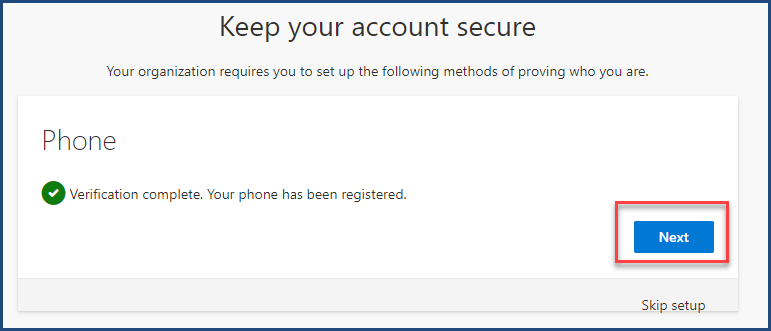
11. You have now successfully setup your device! Click the Done button.