What is Multi-Factor Authentication (MFA) Setting Up Multi-Factor Authentication Configure your Microsoft Authenticator App Configure SMS or Voice Calling Configure a Yubico Security Key How to update or add additional MFA options
Niagara College allows 3 methods of Multi-Factor Authentication. They are the Microsoft Authenticator App, SMS Text Messages or Voice Calling and the Yubico Security Key.
Any or all of these may be configured after you have setup your Niagara College account.
After you have signed in with your Niagara College email address and password for the first time you will be prompted for more information.
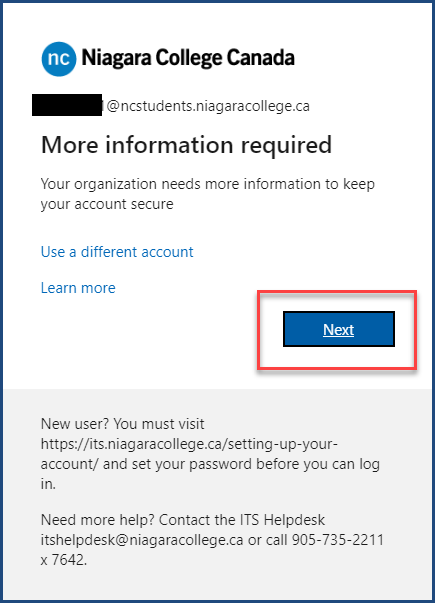
To continue configuring multi-factor authentication, please click the next button. (image shown above).
The next pop-up window is where you will select if you would like to use the Microsoft Authenticator app, SMS Text Messages or Voice Calling. If you would prefer to use a Yubico Security Key a different setup process is required.
Please click on one of the following links for instruction on how to configure each of the available authentication methods .
Configure your Microsoft Authenticator App
Configure SMS or Calling
Configure Yubico Security Key
Please use the following link if you wish to Update or Add additional MFA options.

