Niagara College Employee Hoteling Stations
Introduction
Bookable touchdown/hoteling stations are now available at each campus for all PT and FT staff.
The touchdown/hoteling rooms will have a mix of dual and single monitors. Some will be connected to docking stations; other stations will have multimedia monitors deployed which include an integrated dock webcam and speakers. For either setup, simply plug the provided USB-C cable into your laptop and it will dock automatically, charging your laptop and providing access to all peripherals at the station.
Usage Guidelines
To be respectful of the needs of all employees using the touchdown/hoteling stations, below are some basic guidelines to follow when working in these shared spaces:
- Reserve based on need – Book hoteling stations you need when you need them. Hoteling space reservations should be released in the system if they no longer required or if you finish using a space early so that they are available to others.
- Clean the space before you leave – To ensure that spaces are fresh and welcoming to everyone, please clean the hoteling station when you have finished using it, and ensure that all personal effects are removed and the workspace area is wiped down. Disinfecting wipes, paper towels, and environmentally friendly cleaners will be provided for this purpose.
- Only use the space for as long as you need it: One of the fundamental concepts behind hoteling etiquette is temporary occupancy. When working at a hoteling station please allow five minutes before the end of the reservation to clean the workspace and pack personal belongings away. Employees are expected to promptly leave the hoteling station at the end of the reservation period. If extra time is needed, make a new reservation, and confirm that it has been approved before remaining. The system will advise if space is available for the additional time.
- Be Mindful of Noise – Noise is a constant concern for hoteling. Hoteling stations are part of the larger workplace and to control the noise and respect others working in the same area please adhere to the following:
-
-
- Wear headsets when participating in online appointment/meetings;
- Avoid using the speaker on mobile phones;
- When possible set your phone to vibrate;
- Avoid cross desk conversations will other staff in the same area.
-
- Respect and Expect Privacy – Please be respectful of the privacy of others while working in this space. Also be aware of the sensitive nature of any online appointments/meetings or informal discussions you may have with other people in the room.
How to book a Hoteling Workspace
Booking a Hoteling workspace is the same as booking a room. You can book a workspace through Outlook (Outlook for Windows, Outlook for iOS and Android, Outlook on the web, and Outlook for Mac). The key difference is to choose “workspace” instead of “conference room” in the Room Finder Type drop-down list.
Note: Hotel workspaces follow a standard naming convention as follows: Room-BL-Hotel AA### (XX) – where BL is the campus, AA### is the room and XX is the number of hoteling workspaces at that location.
The booking is for a space in the room and specific desks are not assigned but are available on a first come first serve basis.
Here are the steps to book a hoteling workspace:
- Open the Outlook calendar, and select New Meeting
- Set the Show as: status to Free so that the workspace booking doesn’t block your calendar.
- Add the meeting title, suggest you name “My Workspace”
- Select Don’t Host Online to remove Microsoft Teams Meeting on the invite
- On the Room Finder panel, select a building from the building drop-down list, and then select Workspaces from the Type drop-down list, as follows:
Screenshot examples
In Outlook for Windows:
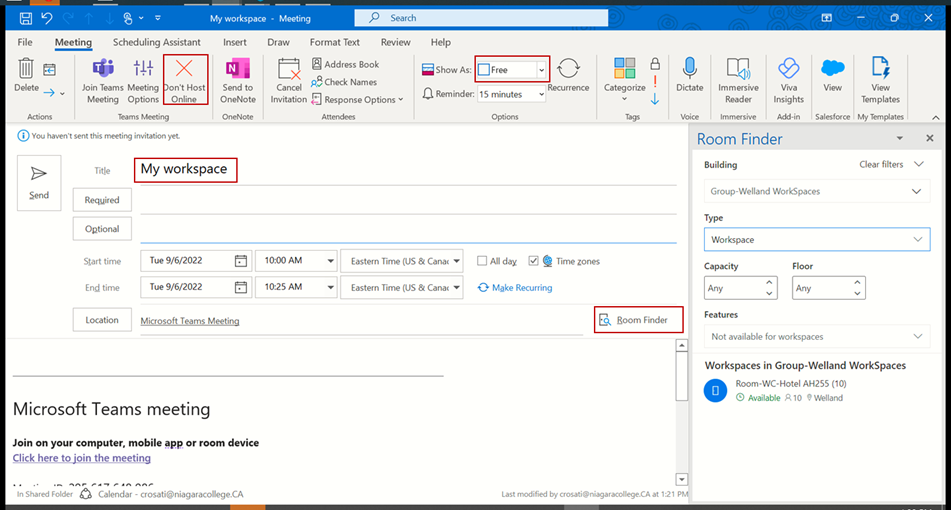
In Outlook for the Web:
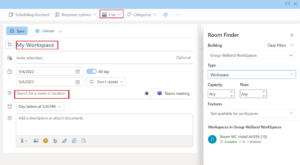
Note: Select Room finder under search for a room or location
In Outlook for iOS and Android:
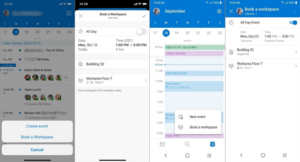
Note: Make sure that the workspace booking is enabled in the calendar settings.
6. Browse through the available workspaces. Availability is shown based on whether there is available workspace for the duration.
Hotel workstations can be booked up to 3 calendar days in advance in 1–2-hour increments.
Additionally, you can find workspaces in the location suggestions and the address book. This is because workspaces are resource mailboxes.
7. Save the workspace booking. You will receive an autogenerated email message indicating if the booking is approved or declined
Screenshot examples
Approved booking:

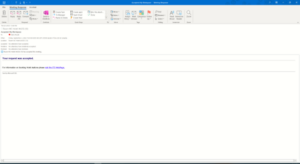
Declined booking:
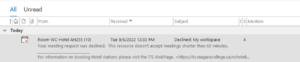
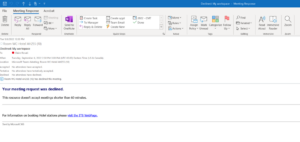
Note: The reason for the decline will be identified in the email message. You will need to go back into your booking to update and resubmit. The following are reasons for decline
- This resource doesn’t accept meetings shorter than 60 minutes
- This resource doesn’t accept meetings longer than 120 minutes.
- This resource can only be scheduled up to 3 days in advance. The end time should fall before day of week, month, day, year.
- The end date of this series of repeating meetings is too far in the future. This resource can only be scheduled up to 3 days in advance. The end date must be before day of week, month, day, year.
FAQ
Q1: Who can book a hotel workspace?
A1: All full and PT staff and faculty can book a hotel workspace.
Q2: How can I book a hotel workspace for a ½ or full day?
A2: Hotel workspaces can be booked in 1–2-hour increments. If you need a workspace for more than 2 hours, you will need to create multiple bookings. For example if you wanted to book a hotel station for a day you would have to make 4 bookings of 2 hours each (8-10, 10-12, 12-2 and 2-4.
Q3: How far ahead can a hotel workspace be booked?
A3: Hotel workspaces can be booked up to 3 calendar days in advance.
Q4: Can workspaces be reserved in a recurring meeting?
A4: Yes. Workspaces can be reserved in a recurring meeting series in the same manner as rooms, it is limited up to the number of days you can book in advance.
Q5: Can users see the availability and remaining capacity in workspaces?
A5: No. Currently, workspaces show only the total capacity of the workspace.

