Microsoft Teams Meetings
(To download this page in .PDF format click here)
Book a Meeting
You can book a Teams meeting using your Outlook calendar.
Select the Calendar icon in the bottom-right
Choose a time and date in your calendar, and select New Teams Meeting
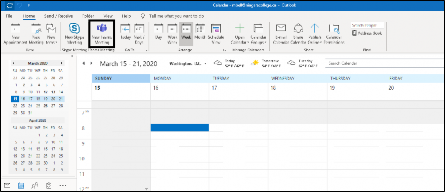
The Teams Meeting screen will pop up, where you can type in a meeting Title, set the start and end time, invite the participants, and set a location (if required).
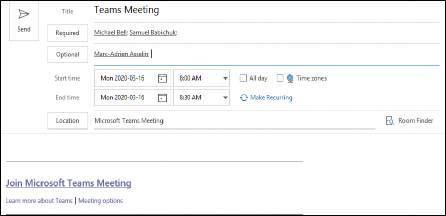
Click Send when you’re complete, and all the participants you invited will get the invitation in Outlook (via email) with the link to Join Microsoft Teams Meeting.
Join a Meeting
You can join a Teams meeting that you were invited to through Outlook.
You will get a link to Join Microsoft Teams Meeting via email and in your Outlook calendar when someone invites you to a meeting.
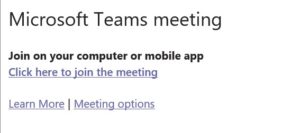
You may also get a reminder that allows you to Join Online when the meeting is about to begin.
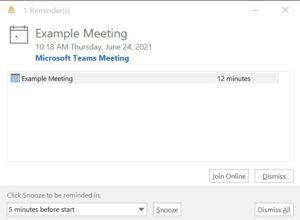
Click Join Microsoft Teams Meeting from the meeting invite or Join Online from the reminder to launch Teams or ask if you’d like to launch Teams through your web browser.
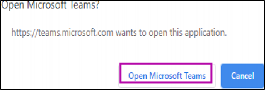
When Teams opens, your Teams meeting will open and you’ll have the option to choose your audio and video settings, and to Join now.
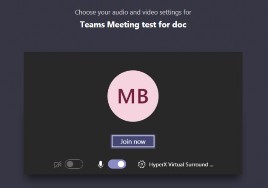
Once in the meeting, your controls will appear along the bottom of your screen. From left to right they are; duration, video on/off, microphone on/off, share screen, more (…), toggle chat view, toggle participant view, end call.

The video feed will automatically appear in the meeting if someone else is sharing video or sharing their screen.

