Connecting to the Event Wireless Network
Connecting with windows 10
- Click the Wireless Icon
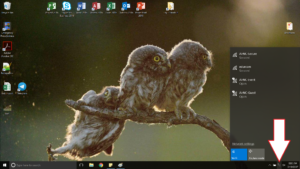
- Select AirNC-Event
- Check the Connect automatically box
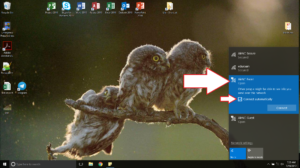
- Check the Connect automatically box
- Click Connect
- Fill in the form:
- Your Name
- Your Personal Email (this will be your username)
- Select the Event you are attending
- Check the I accept Terms of use check box
- Click Register
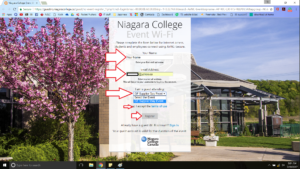
- Write down:
- Your username
- Your password
- The Activation date and time
- The Expiration date and time
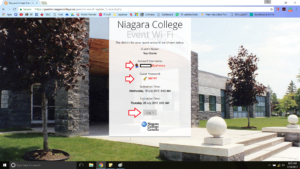
- Click Log In
Connect with Android
- Swipe down to access your phones top menu
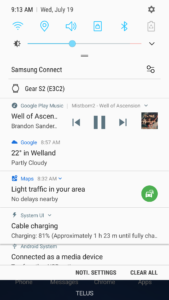
- Press and hold on the Wi-Fi icon until the Wi-Fi menu Opens
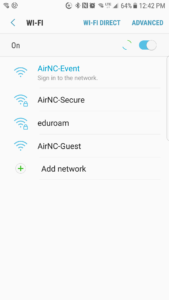
- Select AirNC-Event
- Fill in the form:
- Enter your Name
- Enter your Personal Email
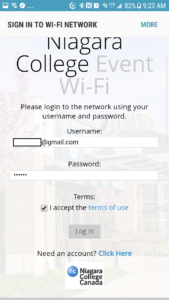
- Click to Select the Event
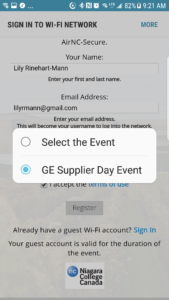
- Press Register
- SSL certificate not trusted
- Click Connect
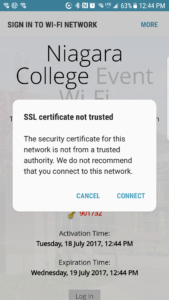
- Click Connect
- Don’t lose your credentials
- Write it down you want to, but you will be emailed a receipt in case you need to logon again

- Write it down you want to, but you will be emailed a receipt in case you need to logon again
- Now that you have registered
- Click Sign in
- Log in with the Username and Password
Connect with Apple
Using an iPhone
- Log onto your iPhone
- Click the Settings icon
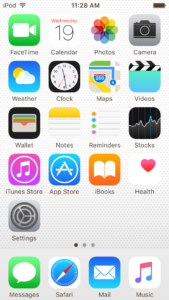
- Select the Wi-Fi option
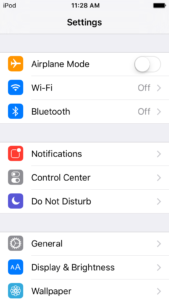
- Select AirNC-Event
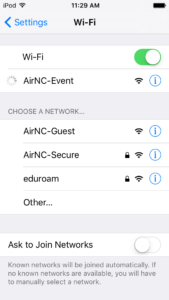
- Fill in the form:
- Enter your Name
- Enter your Personal Email
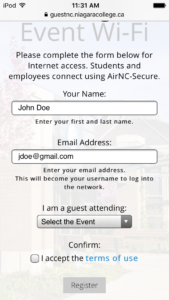
- Click to Select the Event
- Click the checkbox for I accept the terms of use
- Click Register
- Don’t lose your credentials
- Write it down you want to, but you will be emailed a receipt in case you need to logon again
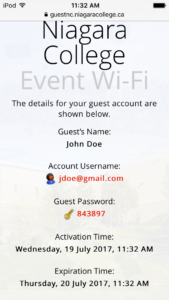
- Write it down you want to, but you will be emailed a receipt in case you need to logon again
Using a MAC
- Log onto your MAC book
- Click the Wi-Fi icon on your laptop
- Select Join another network
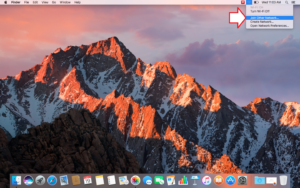
- Click Show Networks
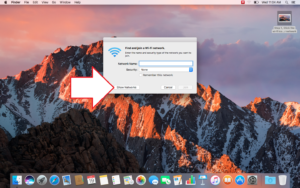
- Select AirNC-Event
- Click Join
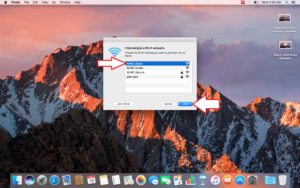
- Click Join
- Open Safari (or any web browser)
- Safari can’t verify the identity of the website
- Click Continue
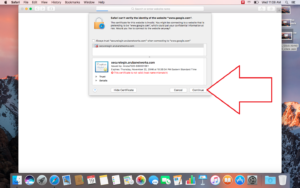
- Click Continue
- Fill in the form:
- Enter your Name
- Enter your Personal Email
- Click to Select the Event
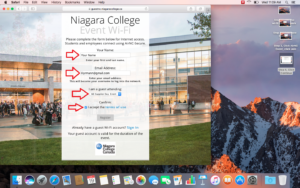
- Press Register
- Don’t lose your credentials
- Write it down you want to, but you will be emailed a receipt in case you need to logon again
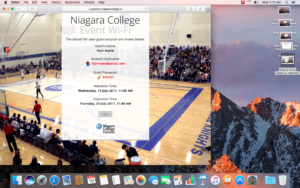
- Write it down you want to, but you will be emailed a receipt in case you need to logon again
- Safari can’t verify the identity of the website
- Click Continue
- It will redirect you back to the registration page
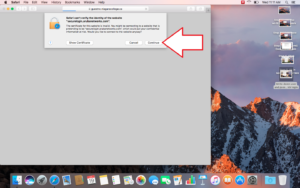
- Click Sign In
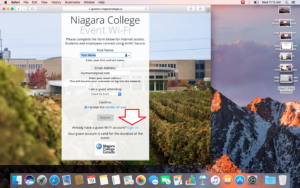
- Log in with your email and passwords
- Click Log In
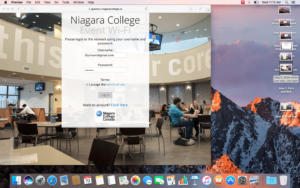
- Click Log In
- would you like to save this password
- Click Save Password
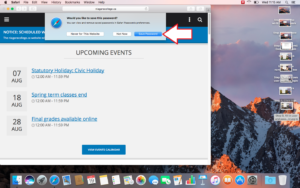
- Click Save Password

