Here you will find a list of documents and links that can help you use your Mobile Device to its full potential.
Topics:
- Travel Tips for Smartphones
- Set up Office 365 Student Email on Mobile Device
- How to Transfer contacts/photos from a PC to an iPhone
- How to Set up your Android or iPhone to Office 365 using the Outlook App
- How to Set up your Niagara College Staff O365 Email to iPhone
- How to Set up Your Niagara College Staff O365 Email to Android
- How to restore your data from backup
- User Guides
- Useful Links
Set up Email on Mobile Device
- How to Set up your Niagara College Staff O365 Email to iPhone
- Set up Office 365 Student Email on Mobile Device
- How to Set up Your Niagara College Staff O365 Email to Android
- How to Set up your Android or iPhone to Office 365 using the Outlook App
Starting June 1st, 2022, only email clients that support Modern Authentication will work with our M365 service. Please see “Y” in the table below that matches your device.
Niagara College ITS recommends staff and students use the Outlook client for desktop and mobile or Outlook on the Web at https://outlook.office.com
|
Windows |
MacOS |
iOS |
Android |
Linux |
|
| Outlook |
Y |
Y |
Y |
Y |
No |
| Outlook on the Web (OWA) |
Y |
Y |
Y |
Y |
Y |
| iOS and Mac Mail |
No |
Y |
Y* |
No |
No |
| Windows Mail |
Y |
No |
No |
No |
No |
| Evolution |
No |
No |
No |
No |
Y |
| Thunderbird |
Y** |
Y** |
No |
No |
Y** |
| Gmail |
No |
No |
No |
Y*** |
No |
*For iOS native mail client: iOS 11 or iPadOS 13.1 later required. if you are using iOS native mail client but are unable to view your mail, this is due to the native iOS mail client still being configured with Basic Authentication. To resolve, please remove the account and re-add it using Microsoft’s instructions. It is critical that you select Sign In instead of Configure Manually so you can receive the MFA prompt and use Modern Authentication.
**Thunderbird version 77.0b1 or later required which supports modern authentication.
***Gmail app on Android Version > 8.0
Restoring from backup
Click one of the following guides to restore from backup:
- Install SmartSwitch (Android restore software)
- Restore files to an iPhone
Mobile Device Guides
- Samsung Support: Here
- Select the type of device
- Select the help topic needed
- iPhone Support: Here
- Search for the model of your device