Click here for the PDF.
About the Room
- Two Televisions
- One video camera
- Can record videos to USB

To start your presentation
Press Start
This will turn on both TVs and start the camera
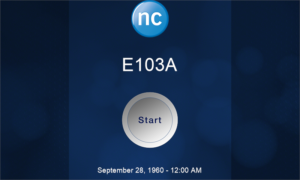
The controls for your touchscreen
PC Menu
This will display your PC.
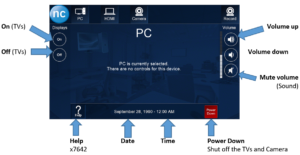
HDMI Menu
Will display the device that is hooked up via HDMI
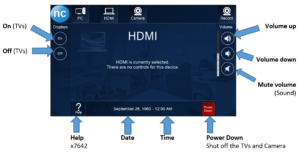
Camera
You can use this to show demonstrations; the controls allow you to adjust the Zoom and Pan/Tilt
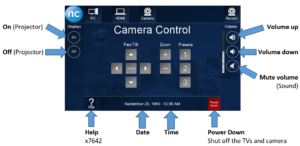
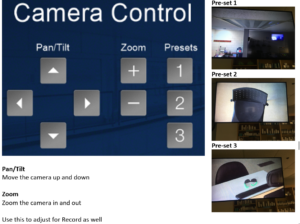
Record Menu
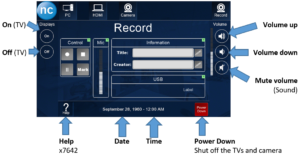
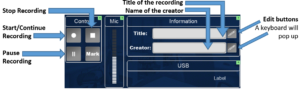
Help
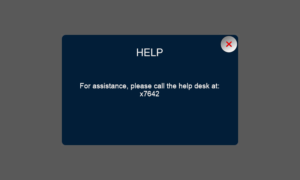
Power Down
Select Power down to shut down both TVs and the camera.
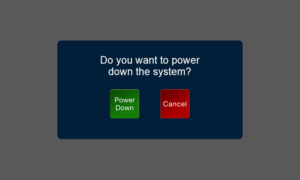
Recording a Video
- Plug a USB device into the main console
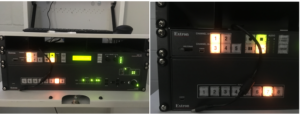
- Press the Record Menu button
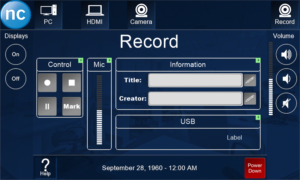
- Press the Pencil icon for Title
A keyboard will appear
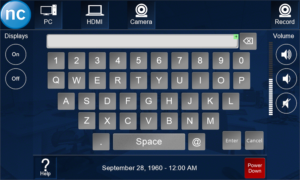
Type in the name you desire for the videos title and press Enter - Press the Pencil icon for Creator
A keyboard will appear
Type in the name you desire for the videos creator and press Enter - Press the Record to start recording your presentation
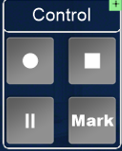
- When you are done recording press the Stop button and remove the USB
- You will be able to access the file through any video playing application
Click here for the PDF.

