Click here for the PDF.
About the room
- There are three small whiteboards throughout the room
- There is one large long board across the entire front of the room
- There are outlets on the podium to plug in your devices
- Students have access to personal outlets at their desks
- There is one main mic, and a personal mic can be borrowed from the library
(bring your staff card) - There are three projectors
(two small ones flanking a large main one) - There are three TVs which only you can view
- There are twelve speakers evenly spaced through the room
- Motion sensors for lighting
- There are two ceiling mounted video cameras available for use in the room
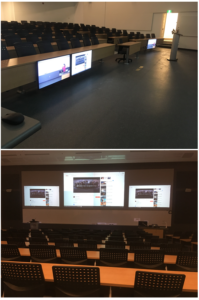
To start your presentation
Press Start on your touchscreen
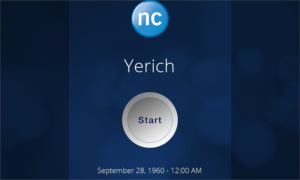
Select your display options for the projectors and monitors
Press (tap) on the display repeatedly to toggle through the options
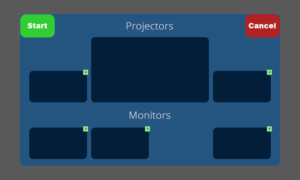
- Camera (Left)
- Camera (Right)
- Left Projector
- Center Projector
- Right Projector
- Left/Right Monitor
- Center Monitor
- Doc Camera
(example below)
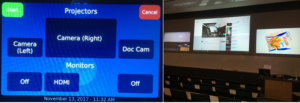
Once you have the displays set it will change screens to the Displays Menu
The controls for the touchscreen
Displays Menu
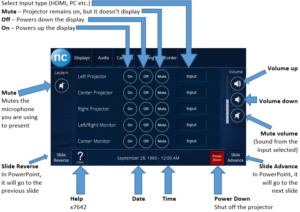
Audio Menu
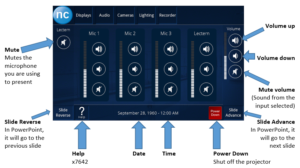
Lighting Menu
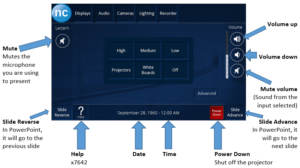
High, Medium, Low – Lights adjust accordingly
Projectors – Dims the light for optimal projection
Whiteboards – Dims the lights at the back and brightens the ones closest to the big whiteboard at the front
Off – Turns off the lights after a slight delay
Help
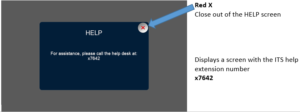
Power Down
Select Power Down to shut off all the devices
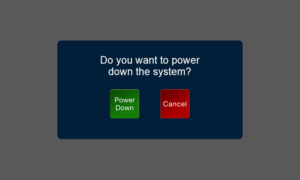
Click here for the PDF.

