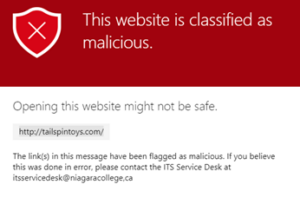In an ongoing effort to protect Niagara College faculty, staff and students from malware and unsafe links, Microsoft Defender has been enabled for Office 365, which includes three security features: Safe Links, Safe Attachment and Safe Documents. Microsoft Defender for Office 365 is a scanning service that helps mitigate malware and viruses and blocks threats when detected.
Please Note: Niagara College ITS will never send unsolicited requests for passwords or other personal information via email. Messages and sites requesting such information are fraudulent and should be deleted.
Safe Links
Safe Links scans incoming emails for malicious hyperlinks by adding a prefix: https://nam01.safelinks.protection.outlook.com. Safe Links operates operates automatically you do not need to do anything to activate or use this feature. Safe Links scans emails from both external and internal sources.
After the URL is re- analyzed for potentially malicious content. If the URL is determined to be safe, the website will automatically open. If the URL is determined to be suspicious or malicious, you will be redirected to a block page upon accessing the link in your browser, indicating a potential threat.
Assistance
If you believe a URL has been blocked unnecessarily or believe a fraudulent site has not been blocked, please report it to the ITS Service Desk by forwarding the message as an attachment to [email protected].
Safe Attachments
Safe Attachments scans attachments for malicious software. If detected as unsafe, the attachment will be removed from the email and replaced by a file named “Malware Alert Text.txt” to alert the recipient of the malicious attachment file name and action taken. Remember, even with protection in place, always be cautious of suspicious links and attachments.
Assistance
If you believe an attachment was removed by error, please contact the ITS Service Desk who can assist with recovering it.
Safe Documents
Safe Documents operates similarly to Safe Attachments and Safe Links. For Niagara College employees and students with either a college issued device or when using Office while signed into your NC account, Safe Documents adds a level of protection for downloaded and external Office files.
After downloading and opening a file, it’s scanned for malicious content. Please Note: scanning may take several minutes if the document is large.

Once the file has been scanned successfully, click Enable Editing.

If the file was found to contain malicious content, it will be locked, links and unsafe content will be blocked, and you will not be able to make changes to it.

Assistance
If you believe a file was blocked in error, please contact the ITS Service Desk who can assist with recovering it.
Frequently Asked Questions
What do Safe Links look like?
The URL in the email you receive may be rewritten and appear different. You may notice links have a prefix such as https://nam11.safelinks.protection.outlook.com.
What if I am blocked from accessing a legitimate website?
Please contact the ITS Service Desk to report any false positives. An Allowed list is available to help manage URLs that should not be scanned.
How do Safe Links and Safe Attachments impact my email?
Safe Links and Safe Attachments look for and protect you from email phishing links/websites that are known to contain malicious software, email attachments, and links.
What should I do when I encounter the Safe Links protection page?
First, you should verify that the site you were trying to access is correct by looking closely at the site named in the browser bar. Sometimes bad actors use intentionally misspelled words or strings of characters that take you to a website you may not have intended to visit.
Please Note: Niagara College ITS will never send unsolicited requests for passwords or other personal information via email. Messages and sites requesting such information are fraudulent and should be deleted.
Do Safe Links and Safe Attachments work when I use SharePoint, OneDrive, Teams or other Office 365 applications?
Safe Links and Safe Attachments work in SharePoint, OneDrive, and Microsoft Teams to identify documents that contain phishing links or malicious software. If a malicious file is detected, it will be blocked from interaction. A blocked file will appear as in the screenshot below.
Blocked file in Office 365:
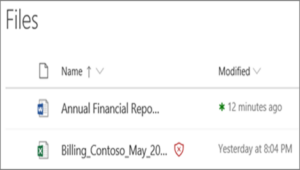
If a file has been blocked on Teams, OneDrive or SharePoint, the ITS Service Desk can assist in allowing access if the file is legitimate.
Is there a delay in the time it takes for my email to be received if I attach a file?
The recipient of an email may experience a small delay if the email contains a large attachment. Typically files larger than 10MB.
If I get the Safe Links protection page, does that mean I was infected with malware?
No, in fact, it means you were prevented from accessing the malicious site before you could be infected.
Does Safe Links protect me from malicious sites when I’m browsing the web?
No. Safe Links only scans emails and files in Office 365 to identify phishing and malicious links. However, college issued computers are also protected by Sophos antivirus which has a layer of protection against this also.